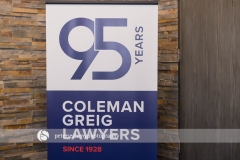The best way to download the images is to add them to your Google Drive.
Use this link to add the images to your Google Drive: https://drive.google.com/drive/folders/13qzA-L-gXy9BL8wVxvm1jDTqx9JCafF2?usp=sharing
Not sure how to add the images to your Google Drive? Here is a tutorial that I created: http://secheny.com/how-to-add-the-images-to-your-google-drive/
If you don’t plan on getting Google Drive, you will need to download the images directly to your computer. This sometimes results in Google Drive not downloading all the images.
Please note that there are “291” images in each folder. Please check that you have downloaded all the files.
To download all the images –
- click on this link: https://drive.google.com/drive/folders/13qzA-L-gXy9BL8wVxvm1jDTqx9JCafF2?usp=sharing
- click on the “DOWNLOAD ALL” button (found at the top right of the screen).
- remember the location you are saving the zip file on your hard drive.
To download individual images –
- click on this link: https://drive.google.com/drive/folders/13qzA-L-gXy9BL8wVxvm1jDTqx9JCafF2?usp=sharing
- choose a folder either “print ready files” or “email ready files”.
- click on the thumbnail image that you wish to download.
- click on the download button (found at the right of the screen)
- remember the location you are saving the image on your hard drive.
Please note that you can’t print from the “email ready files” folder, print photos from the “print ready files” folder.